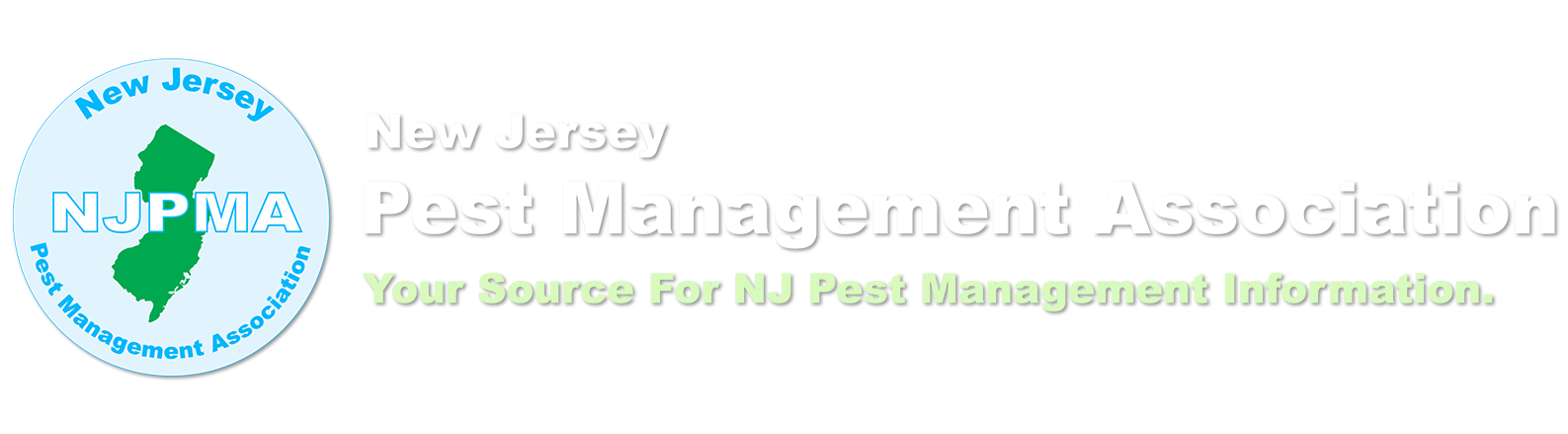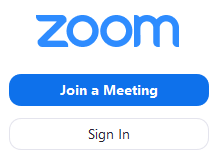February 10th | 9am - 12pm
Online Check-In and Online Exhibitor Presentations Begin at 8am!
Before joining a Zoom meeting on a computer or mobile device, you can download the Zoom app from the Download Center. Otherwise, you will be prompted to download and install Zoom when you click the "Join a Meeting" button above.
You can also join a test meeting to familiarize yourself with Zoom.
After you have logged in, please modify your Screen Name to include not just your First and Last Name, but also your Pesticide License #.

10 Tips and Best Practices for Online Video Conference Meetings
1. You must use the video option The NJDEP, NYS DEC and PA Dept. of Ag all require that you be visible on video at all times in order to receive Re-Certification Credits. This lets people see you and confirm who is speaking. This is particularly important if you’re the one hosting the meeting or a speaker, and slightly less so if you’re an attendee. It shows that you are engaged in the conversation and are an active participant – whether speaking or simply listening.
2. Dress appropriately Times can be tough for those working from home and wearing sweatpants or staying in pajamas all day can seem inviting. It is crucial, however, to remain professional and dress appropriately. If you’re in a position where you can put on something that is professional-looking, similar to what you would typically wear to work, it’s probably a good idea. You might also find it makes you feel a little more normal during unsettling times.
3. Stage your video area Keep in mind that people aren’t just seeing you, they’re also seeing whatever the camera is pointed at behind you. Make sure that the camera isn’t facing something that you wouldn’t want co-workers to see. Have the camera look down on you rather than up, so we don’t see up your nose. Consider using a virtual background (screen) so you can work from anywhere in your home, and not worry about what is in the background. Use of a virtual background can reduce video quality so, if that is important, just ensure that your actual background is “clean” and presentable/tasteful, but also should not be a completely bare wall or have a window with heavy light coming through. A background with a bookcase or a credenza with items hanging on the wall above it would be ideal. As your mother used to say, Get out of bed! Don't slouch! and No you may not lay down on the couch we have company over!
4. Pay attention to lighting Video quality is dramatically affected by lighting. Proper lighting makes all the difference. Whenever possible, ensure the lighting behind your camera is brighter than the lighting behind you. For example, position yourself facing a window rather than having a window behind you with light pouring in. If necessary, consider placing an extra lamp somewhere behind your camera to highlight your face.
5. Try to look into the camera If you’re presenting or speaking to a group, looking into the camera will give the appearance of eye contact with whoever you’re talking to. Be aware of this particularly if you have multiple screens. If you are reading a document or presenting material, ensure that content on the same screen as your camera.
6. Do your own tech support Before you begin a meeting, make sure you do a test run at some point and that you’re aware of your audio and video settings before you start. Most video conference services allow you to see a test of what your camera is recording before you start broadcasting it to everyone else, so have it arranged the way you want it. Zoom, for instance, has a feature that lets you test your settings before your meetings begin: just go to zoom.us/test
7. Stay on mute if you’re not talking (You will be muted the whole meeting)
Essential video/audio meeting etiquette! Background noise can be distracting. If you aren’t sharing anything at the moment, you should remain on mute until talking or presenting.
8. Don’t eat during the meeting It can be distracting to watch other people eat. Try to hold off on eating if you can, or if not, consider turning off the video and audio until you are done eating.
9. Don’t do other private things while on a meeting We have all heard the stories about people being caught using the bathroom while on a video conference, thinking they were muted or had their video off. While on a call or participating in a meeting, try to remain focused and ensure that your audio and video are both turned off before moving on to your next task, or tending to private matters.
10. Stay focused Try to stay on task and prevent meetings from going longer than they need to. Keep unnecessary conversations to a minimum. It can get very hard to be productive when several people are all talking at once, and even more so when overlapping audio and shuffling video screens are involved.
If you are having trouble with your computers Microsphone and Speakers, you may dial in to the Audio Portion of our presentation by calling in to one of these numbers:
+1 312 626 6799 US (Chicago)
+1 929 205 6099 US (New York)
Meeting ID: 980 0411 0839
If you should have any difficulties logging in,
please contact us via email: classes@njpma.com
Requirements for those seeking NJDEP Credits:
- Applicators with a License/Recertification Period expiring October 31, 2021 will be given an exemption from the NJDEP online credit cap of 25% and are eligible for all credits, otherwise this exemption does not apply.
- Government issued photo ID is required and will be verified prior to and immediately after the meeting (i.e. will not be video recorded)
- Attendees must be visible throughout the entire session (with live video on) and must stay to the end.
- Polls will be randomly scheduled, & attendance will be visually monitored by a moderator.
- Call-ins (audio only) are not eligible for pesticide recertification credits; you need a computer/phone/tablet with *live* video capability.



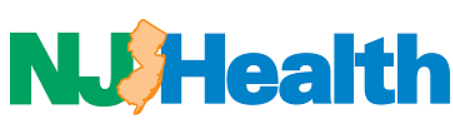

NJDEP Credits*
8A - Gen. Public Health - 4
8B - Mosquito & Tick Pest Control - 4
8C - Campground Pest Control - 4
NJ Public Health
NJPHC - 3.0
NYDEC Credits